If you are unable to move mouse curser on full screen in your VirtualBox vm, this is the correct article to fix this issue. To fix this issue we need to install gcc, make, perl, kernel-devel and elfutils-libelf-devel packages and after that guest addition has to be installed. I am considering that yum is configured on your system. So lets start with installation of packages.
Step1: - Install mentioned packages using dnf/yum
- [root@localhost ~]# yum install gcc make perl -y
- [root@localhost ~]# yum install kernel-devel -y
- [root@localhost ~]# yum install elfutils-libelf-devel -y
Step3: - Check if Guest Additions mounted
- [root@localhost ~]# df -hT |grep VBox
- /dev/sr0 iso9660 58M 58M 0 100% /run/media/root/VBox_GAs_6.1.12
- [root@localhost ~]# cd /run/media/root/VBox_GAs_6.1.12
- [root@localhost VBox_GAs_6.1.12]# ll VBoxLinuxAdditions.run
- -r-xr-xr-x. 1 root root 7351732 Jul 11 02:45 VBoxLinuxAdditions.run
- [root@localhost VBox_GAs_6.1.12]# ./VBoxLinuxAdditions.run
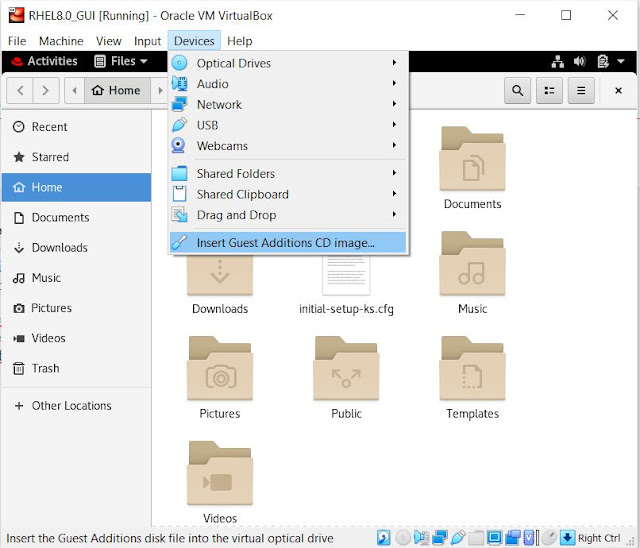
Oadexperspa Melissa Hebert https://wakelet.com/wake/XQJ0ZnDYDT4teN7Iyb6FJ
ReplyDeletequicicourfa
Unapelmyohe Kathy Johnson Kaspersky Total Security
ReplyDeleteFL Studio
Autodesk Maya
empretarvic